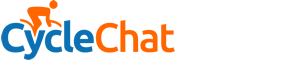D
Deleted member 20519
Guest
Sorry if this is in the wrong section, I would have posted it in the Photography forum but I thought I'd get a few more replies here.
I've been attempting to restore a badly kept seven year old picture of me and my sisters. I've managed to get rid of the scratches but I'm struggling with the white specs. I'm aware of an option called 'Dust and Scratches' which slightly blurs the photo and makes it look better, unfortunately even at the lowest setting the picture is too blurry for my liking. If anyone could help me out with how to do this, it would be very much appreciated!
I've been attempting to restore a badly kept seven year old picture of me and my sisters. I've managed to get rid of the scratches but I'm struggling with the white specs. I'm aware of an option called 'Dust and Scratches' which slightly blurs the photo and makes it look better, unfortunately even at the lowest setting the picture is too blurry for my liking. If anyone could help me out with how to do this, it would be very much appreciated!