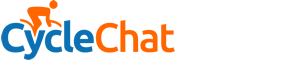swee'pea99
Squire
My home pooter's running awful slow, mostly (I believe) on account of all the crap it's gobbled up over the last five or six years. I may have to buy a new one, but as a first attempt to avoid the expense, I was thinking of saving the stuff I actually need, then doing a fresh instal, using a recovery (Win XP SP2) CD that came with my office PC. I can't see why this shouldn't work, but could I run into problems? (The home pooter has enough grunt - 1 Gb RAM etc.)
The only other thing is, there's another CD, which has all the drivers. Obviously this relates directly to the 'bits' in my work pc, so won't help much with my home one. Can I make a sort of equivalent, by going to Control Panel>system>hardware>(right-click)Properties for each device, then 'search' for the driver files and save them on a memory stick? Would that work? Is there a short cut?
All advice gratefully received.
The only other thing is, there's another CD, which has all the drivers. Obviously this relates directly to the 'bits' in my work pc, so won't help much with my home one. Can I make a sort of equivalent, by going to Control Panel>system>hardware>(right-click)Properties for each device, then 'search' for the driver files and save them on a memory stick? Would that work? Is there a short cut?
All advice gratefully received.