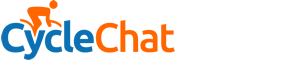MrJamie
Oaf on a Bike
[QUOTE 2314447, member: 9609"]Thanks for all the different angles - haven't used bat files for a very long time, in fact forgot they existed - may be one fired by scheduler may be a solution. However I don't see any real advantage over what I am using now in excel. I was hoping I could just attach an event to the creation or modification of the .kml that I am dealing with.[/quote]
I've had a bit of a play and it seems the link method I mentioned before works exactly like I think you would want it to.
Run an elevated command prompt and type: mklink <location of link> <location of file>
eg: mklink c:\cloudthings\document1.kml c:\users\Reiver\documents\document1.kml
It's effectively having your file exist in both folders at once, but there's still only 1 version of it, you can open/edit/save it from either place. It'll always be the same version of the same file in both places, so no need to sync/schedule anything. When you upload your cloud stuff it should take it fine from the cloud folder and when you open it from the documents folder that should work fine too, 1 file, 2 places essentially. I've done a little test and on my PC at least there's no problem accessing it from one place while the other is open in excel. Assuming it works as well as I think it will, it's the most tidy solution by far
I've had a bit of a play and it seems the link method I mentioned before works exactly like I think you would want it to.
Run an elevated command prompt and type: mklink <location of link> <location of file>
eg: mklink c:\cloudthings\document1.kml c:\users\Reiver\documents\document1.kml
It's effectively having your file exist in both folders at once, but there's still only 1 version of it, you can open/edit/save it from either place. It'll always be the same version of the same file in both places, so no need to sync/schedule anything. When you upload your cloud stuff it should take it fine from the cloud folder and when you open it from the documents folder that should work fine too, 1 file, 2 places essentially. I've done a little test and on my PC at least there's no problem accessing it from one place while the other is open in excel. Assuming it works as well as I think it will, it's the most tidy solution by far