twentysix by twentyfive
Clinging on tightly
- Location
- Over the Hill
Hi knowledgeable folks.
I had a bit of a computer crash. Now my external hard drive that I tend to keep most of my photos on won't display or allow any copy/manipulation type actions. The problem seems to be in the security settings. I can go to any pic and alter ownership (which doesn't appear to exists now ) and then alter permissions later. After altering ownership I have to come out of the dialog box and go back in again to alter the permissions. I then get that pic back. However I have 1000's like this. My mouse (never mind my wrist) will be b*gg*red if I go the manual route. So is there an "automatic" way. I've tried to do it by folder and it really really won't let me.
) and then alter permissions later. After altering ownership I have to come out of the dialog box and go back in again to alter the permissions. I then get that pic back. However I have 1000's like this. My mouse (never mind my wrist) will be b*gg*red if I go the manual route. So is there an "automatic" way. I've tried to do it by folder and it really really won't let me. 
All my other files (including the ones I keep in My Pictures - a windows one perhaps?) are perfectly accessible. I'd put my photos in a my own folder labeled My Photos .
I'm on Win 7 Home Premium.
Thanks for reading
I had a bit of a computer crash. Now my external hard drive that I tend to keep most of my photos on won't display or allow any copy/manipulation type actions. The problem seems to be in the security settings. I can go to any pic and alter ownership (which doesn't appear to exists now
 ) and then alter permissions later. After altering ownership I have to come out of the dialog box and go back in again to alter the permissions. I then get that pic back. However I have 1000's like this. My mouse (never mind my wrist) will be b*gg*red if I go the manual route. So is there an "automatic" way. I've tried to do it by folder and it really really won't let me.
) and then alter permissions later. After altering ownership I have to come out of the dialog box and go back in again to alter the permissions. I then get that pic back. However I have 1000's like this. My mouse (never mind my wrist) will be b*gg*red if I go the manual route. So is there an "automatic" way. I've tried to do it by folder and it really really won't let me. 
All my other files (including the ones I keep in My Pictures - a windows one perhaps?) are perfectly accessible. I'd put my photos in a my own folder labeled My Photos .
I'm on Win 7 Home Premium.
Thanks for reading
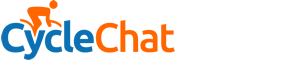



 . I think the error messages I got were from some other sort of files which are probably corrupted anyway. So thanks everyone for your assistance
. I think the error messages I got were from some other sort of files which are probably corrupted anyway. So thanks everyone for your assistance 
