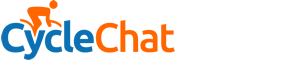You are using an out of date browser. It may not display this or other websites correctly.
You should upgrade or use an alternative browser.
You should upgrade or use an alternative browser.
Tea? (Part 4)
- Thread starter the_mikey
- Start date
- Status
- Not open for further replies.
Page may contain affiliate links. Please see terms for details.
ScotiaLass
Guru
- Location
- Middle Earth
Tried that first link.
It's greyed out so I can't format it!
ScotiaLass
Guru
- Location
- Middle Earth
It's my Tab card.Have you tried the card in the handset?
classic33
Leg End Member
The link has "greyed out"?Tried that first link.
It's greyed out so I can't format it!
classic33
Leg End Member
From http://techchannel.radioshack.com/format-sd-card-mac-1661.html
SD cards are commonly used in digital cameras and other portable devices to externally store data that can then be accessed on computers. With storage capacities ranging from under 1GB to more than 64GB, they can also be used as portable storage drives. Although your SD card should work out of the box with your Mac computer, you may wish to reformat it. With Apple's built-in Disk Utility program, you can format your SD card to use either the FAT or Mac Extended Journal file systems.
Step 1
Insert your SD card into your Mac computer's SD card reader. If your Mac does not have a built-in SD card reader, you can purchase a card reader thatplugs into the USB or Firewire port on your Mac.
Step 2
Click the "Go" button in the Mac menu and then click "Applications."
Step 3
Double-click the "Utilities" folder within "Applications." Double-click the "Disk Utility" app icon to launch the application.
Step 4
Select your SD card on the left side of the "Disk Utility" program. Click the "Erase" tab.
Step 5
Click the drop-down box next to "Volume Format" and select the type of formatting for the SD card. Select "FAT" if you wish to access the SD card on both Macs and Windows-based computers. If you only want to use the card with your Mac, select "Mac OS Extended."
Step 6
Type in a name for the SD card next to "Name." Click the "Erase" button to begin formatting the SD card. Wait for the "Format Complete" box to appear before disconnecting the SD card from your Mac.
Warnings
SD cards are commonly used in digital cameras and other portable devices to externally store data that can then be accessed on computers. With storage capacities ranging from under 1GB to more than 64GB, they can also be used as portable storage drives. Although your SD card should work out of the box with your Mac computer, you may wish to reformat it. With Apple's built-in Disk Utility program, you can format your SD card to use either the FAT or Mac Extended Journal file systems.
Step 1
Insert your SD card into your Mac computer's SD card reader. If your Mac does not have a built-in SD card reader, you can purchase a card reader thatplugs into the USB or Firewire port on your Mac.
Step 2
Click the "Go" button in the Mac menu and then click "Applications."
Step 3
Double-click the "Utilities" folder within "Applications." Double-click the "Disk Utility" app icon to launch the application.
Step 4
Select your SD card on the left side of the "Disk Utility" program. Click the "Erase" tab.
Step 5
Click the drop-down box next to "Volume Format" and select the type of formatting for the SD card. Select "FAT" if you wish to access the SD card on both Macs and Windows-based computers. If you only want to use the card with your Mac, select "Mac OS Extended."
Step 6
Type in a name for the SD card next to "Name." Click the "Erase" button to begin formatting the SD card. Wait for the "Format Complete" box to appear before disconnecting the SD card from your Mac.
Warnings
- Formatting the SD card erases all data on the card, so be sure to back up any data that you want to save.
ScotiaLass
Guru
- Location
- Middle Earth
It says FAT32....is that not windows format? I'm sure it should be Mac OS extended
ScotiaLass
Guru
- Location
- Middle Earth
yesThe link has "greyed out"?
ScotiaLass
Guru
- Location
- Middle Earth
Got to step 4 ok then it was 'greyed' out...visible but I wasn't able to select itFrom http://techchannel.radioshack.com/format-sd-card-mac-1661.html
SD cards are commonly used in digital cameras and other portable devices to externally store data that can then be accessed on computers. With storage capacities ranging from under 1GB to more than 64GB, they can also be used as portable storage drives. Although your SD card should work out of the box with your Mac computer, you may wish to reformat it. With Apple's built-in Disk Utility program, you can format your SD card to use either the FAT or Mac Extended Journal file systems.
Step 1
Insert your SD card into your Mac computer's SD card reader. If your Mac does not have a built-in SD card reader, you can purchase a card reader thatplugs into the USB or Firewire port on your Mac.
Step 2
Click the "Go" button in the Mac menu and then click "Applications."
Step 3
Double-click the "Utilities" folder within "Applications." Double-click the "Disk Utility" app icon to launch the application.
Step 4
Select your SD card on the left side of the "Disk Utility" program. Click the "Erase" tab.
Step 5
Click the drop-down box next to "Volume Format" and select the type of formatting for the SD card. Select "FAT" if you wish to access the SD card on both Macs and Windows-based computers. If you only want to use the card with your Mac, select "Mac OS Extended."
Step 6
Type in a name for the SD card next to "Name." Click the "Erase" button to begin formatting the SD card. Wait for the "Format Complete" box to appear before disconnecting the SD card from your Mac.
Warnings
- Formatting the SD card erases all data on the card, so be sure to back up any data that you want to save.
IDMark2
Dodgy Aerial
- Location
- On the Roof
Sorry SL, did you delete all the files on the card when it was in the Tab first?
Maybe return the card to the Tab and do the format there.. follow this:
Ask a question »
Android - How to format your SD card?
 US
US
 ES
ES
 DE
DE
March 2015

Android - How to format your SD card?
How to format the SD card of your Android phone?
Solution
Maybe return the card to the Tab and do the format there.. follow this:
Ask a question »
Android - How to format your SD card?
March 2015
Android - How to format your SD card?
How to format the SD card of your Android phone?
Solution
- From the homescreen press Menu > Settings
- Scroll to SD & Phone Storage.
- As you can see the Format SD card option is grayed out, don't panic.
- Tap on Unmount SD card and validate
- Tap on Format SD and follow the on-screen procedure.
IDMark2
Dodgy Aerial
- Location
- On the Roof
You'll need the FAT32 for it to work in both systems..if we can get it to work at all that is...It says FAT32....is that not windows format? I'm sure it should be Mac OS extended

ScotiaLass
Guru
- Location
- Middle Earth
Waaahhhh. I need it to work.You'll need the FAT32 for it to work in both systems..if we can get it to work at all that is...
ScotiaLass
Guru
- Location
- Middle Earth
Mr SL could fix it but he's at work.
A hob nob and tea for the first person to sort it.....
A hob nob and tea for the first person to sort it.....

the_mikey
Legendary Member
- Location
- South Gloucestershire
Most operating systems will read/write to FAT or FAT32 formatted drives, and most SD cards, usb sticks and flash drives come pre-formatted in either FAT or FAT32, although this brings with it some limitations, ie, if you want to put large media files on an SD card, it cannot accept files greater than 4Gb in size, this seems a lot but a standard definition movie in MPEG2 format could easily take up more than 4Gb.
classic33
Leg End Member
I encountered the exact same thing... the issue was that the lock switch was getting flipped when I pushed the card into the slot and it would flip back to unlock when I pulled the card out, lol. I was able to get it in without the switch flipping by pushing it to the opposite side of where the switch is.
From
http://apple.stackexchange.com/ques...read-only-all-disk-utility-options-grayed-out
From
http://apple.stackexchange.com/ques...read-only-all-disk-utility-options-grayed-out
- Status
- Not open for further replies.