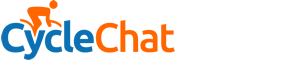swee'pea99
Squire
I've tried all the obvious stuff:
Sounds & Audio Devices > Voice > Microphone (selected ticked)
...and all variants thereof - ie, it's not muted, it is selected, the volume is up.
I've made sure 'Intel Integrated Audio' is selected wherever it can be, having confirmed by taking the back off that the pink audio socket connects direct to the motherboard.
I've tried it with 'line in' rather than microphone selected (well, you never know).
Nothing makes any difference. Every time I run the 'test hardware wizard', I get the same answer: 'Couldn't complete the test because your voice was not detected.'
Oh, and I've tested the mike by plugging it into a portable recorder - it's fine.
Anyone have any ideas?
Sounds & Audio Devices > Voice > Microphone (selected ticked)
...and all variants thereof - ie, it's not muted, it is selected, the volume is up.
I've made sure 'Intel Integrated Audio' is selected wherever it can be, having confirmed by taking the back off that the pink audio socket connects direct to the motherboard.
I've tried it with 'line in' rather than microphone selected (well, you never know).
Nothing makes any difference. Every time I run the 'test hardware wizard', I get the same answer: 'Couldn't complete the test because your voice was not detected.'
Oh, and I've tested the mike by plugging it into a portable recorder - it's fine.
Anyone have any ideas?