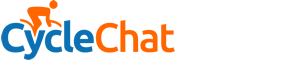By the sound of it, you would need an 'IT bod' to setup RAID in the first place. As it requires new hard drives and internal add on cards to be fitted.
Once it is done though, it works a treat.
Drive Imaging software, such as Drive Image XML, Symantec Ghost or many Acronis products 'clone' the data and files on the entire hard drive, effectively making a 100% exact copy and store it as a file. To image a disk, you will need somewhere to store the image, and external hard disk is good for this, but some of those products will allow you to store the image on several DVD's. This isn't a good way though, because you need to sit there for hours feeding in blank disks as it needs them.
Once the image is created, then should a disk get damaged and replaced, then a small program is loaded which can put the stored image file onto the new disk. Voila! No need to reinstall the operating system, applications or data.
Normally, an image can take an hour or more to create, but can take less than half an hour to restore dependent on the size of the disk.
I take a new image of my PC to an external hard drive on a friday evening so that if something happened, I would only lose a weeks work.
I also take nightly backups of any data files that I create (but not the whole system). In the worst case scenario of a disk failing on a friday lunchtime, I would restore the last image that I created from the previous friday, then add the files that were backed up from this week. I am pretty sure that I could restore everything to 'just how it was', in far less time than it would take to install just Windows from scratch, let alone the apps and data.