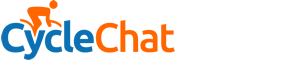swee'pea99
Squire
Found this on a geeky site as a way to speed up an old laptop running xp - would this work for one running Win ME? Does it all make sense? Will I break anything?
To increase system performance
Right click my computer. Click properties.
Click advanced.
Click settings (under performance).
Click Adjust for best performance.
Scroll to the bottom and check the last one “use visual styles on windows and buttons”.
How to disable XP's -crud- built in CD Burner
Click the start button.
Select Run.
Type services.msc and click ok.
Go to IMAPI CD-Burning Com Services open it and click on start up type, change to "Disabled".
These Settings will fine tune your systems memory
You need at least 256MB of ram to do this:
Go to start\run\regedit -and then to the following key:
HKEY_LOCAL_MACHINE\SYSTEM\CurrentControlSet\Control\Session Manager\Memory Management
1.DisablePagingExecutive -double click it and in the decimal put a 1 - this allows XP to keep data in memory now instead of paging sections of ram to harddrive yeilds faster performance.
2.LargeSystemCache- double click it and change the decimal to 1 -this allows XP Kernal to Run in memory and improves system performance a lot.
3.Create a new dword and name it IOPageLockLimit - double click it and set the value in hex - 4000 if you have 128MB of ram or set it to 10000 if you have 256MB set it to 40000 if you have more than 512MB of ram -this tweak will speed up your disckcache.
Reboot
Unable to delete from Avi files from HD
XP holds files in it's memory even after you have closed the application using them making it impossible to delete them from your harddrive. To fix this:
Start -> Run -> Regedit
Find the HKEY_CLASSES_ROOT\SystemFileAssociations\.avi\shellex\PropertyHandler\ directory and delete the "DEFAULT" key.
Tweak The Swap File
For Users with 256 MB RAM or more this tweak will boost their Windows- and Game-Performance.
What it does: It tells Windows not to use any Swap File until there is really no more free RAM left.
Open the System Configuration Utility by typing msconfig.exe in the RUN command. There in your System.ini you have to add "ConservativeSwapfileUsage=1" under the 386enh section.
Restart your Windows and enjoy better Game performance
Disable Services
XP Pro runs a lot of services by default that are pointless if your not on a corporate network, the following services are ones that I safely disable thereby freeing up memory but check what each one does first to make sure your not using it for something:
Go to Run and type services.msc, right click on each service, properties and choose disable.
Alerter
Application Layer Gateway Service,
Application Management
Automatic Updates
Background Intelligent Transfer
Clipbook
Distributed Link Tracking Client
Distributed Transaction Coordinater
Error Reporting Service
Fast User Switching Compatibility
IMAPI CD-Burning
Indexing Service
IPSEC Services
Messenger
Net Logon
Net Meeting
Remote Desktop Sharing
Network DDE
Network DDE DSDM
Portable Media Serial Number
Remote Desktop Help Session Manager
Remote Registry
Secondary Logon
Smartcard
SSDP Discovery Service
Telnet Themes
Uninterruptible Power Supply
Universal Plug and Play Device Host
Upload Manager
Webclient
Wireless Zero Configuration
WMI Performance Adaptor
Speed Up The File System
NTFS is a great file system, but its feature-set comes at a slight cost in performance. You can negate this a little with the following tips:
* By default NTFS will automatically update timestamps whenever a directory is traversed. This isn't a necessary feature, and it slows down large volumes. Disable it by going to Run and type regedit:
HKEY_LOCAL_MACHINE\SYSTEM\CurrentControlSet\Control\FileSystem and set 'DisableNTFSLastAccessUpdate' to 1.
* NTFS uses disparate master file control tables to store filesystem information about your drives. Over time these core MFT files grow and become fragmented, slowing down all accesses to the drive. By setting aside a little space, MFT's can grow without becoming fragmented.
In the same key where you disabled the last access feature creat a new DWORD value called 'NtfsMftZoneReservation' and set it to 2.
Disable DLL Caching
Windows Explorer caches DLLs (Dynamic-Link Libraries) in memory for a period of time after the application using them has been closed. This can be an inefficient use of memory.
1. Find the key [HKEY_LOCAL_MACHINE\SOFTWARE\Microsoft\Windows\CurrentVersion\Explorer].
2. Create a new DWORD sub-key named 'AlwaysUnloadDLL' and set the default value to equal '1' to disable Windows caching the DLL in memory.
3. Restart Windows for the change to take effect.
Tweak The Prefetch
1. Run "Regedit"
2. Goto [HKEY_LOCAL_MACHINE\SYSTEM\CurrentControlSet\Control\Session Manager\Memory Management\PrefetchParameters\EnablePrefetcher]
3. Set the value to either 0-Disable, 1-App launch prefetch, 2-Boot Prefetch, 3-Both ("3" is recommended).
4. Reboot.
It will decrease the boot time but double and increase the performance of your XP.
NB I only use this machine for basic stuff - browing, email, bit of word processing...
To increase system performance
Right click my computer. Click properties.
Click advanced.
Click settings (under performance).
Click Adjust for best performance.
Scroll to the bottom and check the last one “use visual styles on windows and buttons”.
How to disable XP's -crud- built in CD Burner
Click the start button.
Select Run.
Type services.msc and click ok.
Go to IMAPI CD-Burning Com Services open it and click on start up type, change to "Disabled".
These Settings will fine tune your systems memory
You need at least 256MB of ram to do this:
Go to start\run\regedit -and then to the following key:
HKEY_LOCAL_MACHINE\SYSTEM\CurrentControlSet\Control\Session Manager\Memory Management
1.DisablePagingExecutive -double click it and in the decimal put a 1 - this allows XP to keep data in memory now instead of paging sections of ram to harddrive yeilds faster performance.
2.LargeSystemCache- double click it and change the decimal to 1 -this allows XP Kernal to Run in memory and improves system performance a lot.
3.Create a new dword and name it IOPageLockLimit - double click it and set the value in hex - 4000 if you have 128MB of ram or set it to 10000 if you have 256MB set it to 40000 if you have more than 512MB of ram -this tweak will speed up your disckcache.
Reboot
Unable to delete from Avi files from HD
XP holds files in it's memory even after you have closed the application using them making it impossible to delete them from your harddrive. To fix this:
Start -> Run -> Regedit
Find the HKEY_CLASSES_ROOT\SystemFileAssociations\.avi\shellex\PropertyHandler\ directory and delete the "DEFAULT" key.
Tweak The Swap File
For Users with 256 MB RAM or more this tweak will boost their Windows- and Game-Performance.
What it does: It tells Windows not to use any Swap File until there is really no more free RAM left.
Open the System Configuration Utility by typing msconfig.exe in the RUN command. There in your System.ini you have to add "ConservativeSwapfileUsage=1" under the 386enh section.
Restart your Windows and enjoy better Game performance
Disable Services
XP Pro runs a lot of services by default that are pointless if your not on a corporate network, the following services are ones that I safely disable thereby freeing up memory but check what each one does first to make sure your not using it for something:
Go to Run and type services.msc, right click on each service, properties and choose disable.
Alerter
Application Layer Gateway Service,
Application Management
Automatic Updates
Background Intelligent Transfer
Clipbook
Distributed Link Tracking Client
Distributed Transaction Coordinater
Error Reporting Service
Fast User Switching Compatibility
IMAPI CD-Burning
Indexing Service
IPSEC Services
Messenger
Net Logon
Net Meeting
Remote Desktop Sharing
Network DDE
Network DDE DSDM
Portable Media Serial Number
Remote Desktop Help Session Manager
Remote Registry
Secondary Logon
Smartcard
SSDP Discovery Service
Telnet Themes
Uninterruptible Power Supply
Universal Plug and Play Device Host
Upload Manager
Webclient
Wireless Zero Configuration
WMI Performance Adaptor
Speed Up The File System
NTFS is a great file system, but its feature-set comes at a slight cost in performance. You can negate this a little with the following tips:
* By default NTFS will automatically update timestamps whenever a directory is traversed. This isn't a necessary feature, and it slows down large volumes. Disable it by going to Run and type regedit:
HKEY_LOCAL_MACHINE\SYSTEM\CurrentControlSet\Control\FileSystem and set 'DisableNTFSLastAccessUpdate' to 1.
* NTFS uses disparate master file control tables to store filesystem information about your drives. Over time these core MFT files grow and become fragmented, slowing down all accesses to the drive. By setting aside a little space, MFT's can grow without becoming fragmented.
In the same key where you disabled the last access feature creat a new DWORD value called 'NtfsMftZoneReservation' and set it to 2.
Disable DLL Caching
Windows Explorer caches DLLs (Dynamic-Link Libraries) in memory for a period of time after the application using them has been closed. This can be an inefficient use of memory.
1. Find the key [HKEY_LOCAL_MACHINE\SOFTWARE\Microsoft\Windows\CurrentVersion\Explorer].
2. Create a new DWORD sub-key named 'AlwaysUnloadDLL' and set the default value to equal '1' to disable Windows caching the DLL in memory.
3. Restart Windows for the change to take effect.
Tweak The Prefetch
1. Run "Regedit"
2. Goto [HKEY_LOCAL_MACHINE\SYSTEM\CurrentControlSet\Control\Session Manager\Memory Management\PrefetchParameters\EnablePrefetcher]
3. Set the value to either 0-Disable, 1-App launch prefetch, 2-Boot Prefetch, 3-Both ("3" is recommended).
4. Reboot.
It will decrease the boot time but double and increase the performance of your XP.
NB I only use this machine for basic stuff - browing, email, bit of word processing...