XC26
Senior Member
Thanks. The RAID stuff is, needless to say, over my head. But cutting to the chase, it is the disk that's gone bad (and even if it's managed to get into WEindows this time, it's only a question of time before it happens again). As a non-techy's solution, might my best option be to get a new HD, load Windows on it and take it from there?
Looking again at the photo of your screen, I notice your running 2 physical disks in a RAID 0 configuration, which means you simply combine the 2 separate disks into one larger, logical disk or volume. There will be no fault tolerance on this level of RAID configuration. Do you have any backups of your important and/or personal data? Otherwise you are in danger of losing stuff. If you can get the system to boot up one more time, you should aim to copy all your data to a safe external location, DVD, USB drive, stick, Cloud, etc.
Once you’re sorted, perhaps run a RAID 5 configuration (min. 3 physical disks). This would give you a fault tolerance of 1 disk failure and the system would continue as normal while you replace the faulty disk. As well as this, set up a backup strategy using external media or cloud services.
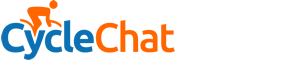
 (As usual, whenever I do computer stuff.)
(As usual, whenever I do computer stuff.)