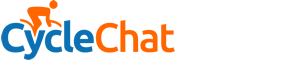Lots of the same question keep coming up, so maybe it's useful if we all add in our own hints and tips: I'll start.
Firstly, there is an excellent Help guide available by clicking your username and choosing Help at the bottom of the list. It's here.
Topic/thread preview - Go the right of the thread title, a green box will appear, click it and a preview box appears. Click off the box to get rid of it. You can close it using the x but it jumps to the top of the page if you do that.
View new posts - Now called View New Content and is top right in the orange header. this is customisable in your profile to show posts since last login or posts not read. Additionally at the bottom of the main forum page is a view today's content link and on the bottom right of the main forum page is a small box showing the last few new threads.
How do I go to the last unread post in a thread - Click the orange arrow in a box just to the right of the bike and before the thread title begins.
How do I go to the last post - Click the grey speech bubble on the far right below Post Information
How Do I know which threads I've posted in - A small arrow is displayed next to the bike on the left or click your username (top right) and click my content.
where's the Who's online link - bottom of the Forum page next to the Active Users box, click Member Name or Last Click. In addition there is a small green symbol to the right of everyone's user name. Clicking this gives a snapshot of the users profile including which thread they are using.
Where's my profile - Click your username and My Profile is the first in the list (top right)
Can I see who's viewed my profile - Yes but you have to configure it in Settings>profile>Change Profile Information to show the last x number of visitors. By default it's switched off.
I don't want people leaving comments in my profile - Oooh you misery, OK go to Settings>Profile>Profile information and change it to only add when you approve them.
Can I ignore boards - not yet, Shaun's working on it and a large number of other things.
I don't like this skin can I change it - bottom left of the main forum page, click the down arrow next to CycleChat and choose another, or give this one a chance.
Where are my PM's - Top right in the Signed In As box, click your username and choose Messenger. PM's are called Conversations in this forum.
All my PM's are listed as unread (not new members to this forum) - Admin's reply below
The messages are marked as unread upon import because when it welds them together into conversations it isn't able to mark the conversation as read.
If you go to the main message page you should get a list of all your conversations. Just tick the tick box at the top of the column to mark them all, then scroll down to the bottom and select Mark as read then click the button - that should update them all to read.
Firstly, there is an excellent Help guide available by clicking your username and choosing Help at the bottom of the list. It's here.
Topic/thread preview - Go the right of the thread title, a green box will appear, click it and a preview box appears. Click off the box to get rid of it. You can close it using the x but it jumps to the top of the page if you do that.
View new posts - Now called View New Content and is top right in the orange header. this is customisable in your profile to show posts since last login or posts not read. Additionally at the bottom of the main forum page is a view today's content link and on the bottom right of the main forum page is a small box showing the last few new threads.
How do I go to the last unread post in a thread - Click the orange arrow in a box just to the right of the bike and before the thread title begins.
How do I go to the last post - Click the grey speech bubble on the far right below Post Information
How Do I know which threads I've posted in - A small arrow is displayed next to the bike on the left or click your username (top right) and click my content.
where's the Who's online link - bottom of the Forum page next to the Active Users box, click Member Name or Last Click. In addition there is a small green symbol to the right of everyone's user name. Clicking this gives a snapshot of the users profile including which thread they are using.
Where's my profile - Click your username and My Profile is the first in the list (top right)
Can I see who's viewed my profile - Yes but you have to configure it in Settings>profile>Change Profile Information to show the last x number of visitors. By default it's switched off.
I don't want people leaving comments in my profile - Oooh you misery, OK go to Settings>Profile>Profile information and change it to only add when you approve them.
Can I ignore boards - not yet, Shaun's working on it and a large number of other things.
I don't like this skin can I change it - bottom left of the main forum page, click the down arrow next to CycleChat and choose another, or give this one a chance.
Where are my PM's - Top right in the Signed In As box, click your username and choose Messenger. PM's are called Conversations in this forum.
All my PM's are listed as unread (not new members to this forum) - Admin's reply below
The messages are marked as unread upon import because when it welds them together into conversations it isn't able to mark the conversation as read.
If you go to the main message page you should get a list of all your conversations. Just tick the tick box at the top of the column to mark them all, then scroll down to the bottom and select Mark as read then click the button - that should update them all to read.