ColinJ
Puzzle game procrastinator!
- Location
- Todmorden - Yorks/Lancs border
I have a new Lenovo laptop which is better in every respect than the old Dell that I am using to type this post. Other than in one area that is - the keyboard.
The Dell has a fantastic keyboard with proper keys. The Lenovo has a disappointing rubbery keyboard which doesn't give me enough feedback when typing so I make lots of mistakes. I am not a touch typist but can type quite quickly by looking at the keyboard as I type. Using the Lenovo, some keystrokes do not register and I don't realise that until I look up at the screen. Then I have to go back and correct multiple errors. It is a pain which has put me off switching over to the new computer.
What I would like is to hear some audio feedback whenever I press a key. The kind of thing you can enable for touch screen keyboards. The computer is running Windows 10 and I can't find an option to enable keyboard sounds, other than one for the Caps Lock key, which is very handy because I was often hitting that by mistake and not noticing its light come on.
The spacebar is particularly troublesome. If I press it anywhere other then the middle 50% of it then more often than notthespacesdonotregisterandIendup withsomethinglike this!
In an ideal world I would be able to assign different sounds to different keys so I can tell what I have pressed without looking. The Shift keys are a bit small and the Del key is in an odd position next to the power switch so I often make mistakes with them too.
Any kind of audio feedback would be good. Programmable audio feedback would be great. Ideally without having to install extra software.
I wasn't able to find anything when I searched for solutions earlier this evening. Maybe one of you will have a solution. (PS "Buy a different computer" is NOT the solution that I am looking for! )
)
The Dell has a fantastic keyboard with proper keys. The Lenovo has a disappointing rubbery keyboard which doesn't give me enough feedback when typing so I make lots of mistakes. I am not a touch typist but can type quite quickly by looking at the keyboard as I type. Using the Lenovo, some keystrokes do not register and I don't realise that until I look up at the screen. Then I have to go back and correct multiple errors. It is a pain which has put me off switching over to the new computer.
What I would like is to hear some audio feedback whenever I press a key. The kind of thing you can enable for touch screen keyboards. The computer is running Windows 10 and I can't find an option to enable keyboard sounds, other than one for the Caps Lock key, which is very handy because I was often hitting that by mistake and not noticing its light come on.
The spacebar is particularly troublesome. If I press it anywhere other then the middle 50% of it then more often than notthespacesdonotregisterandIendup withsomethinglike this!
In an ideal world I would be able to assign different sounds to different keys so I can tell what I have pressed without looking. The Shift keys are a bit small and the Del key is in an odd position next to the power switch so I often make mistakes with them too.
Any kind of audio feedback would be good. Programmable audio feedback would be great. Ideally without having to install extra software.
I wasn't able to find anything when I searched for solutions earlier this evening. Maybe one of you will have a solution. (PS "Buy a different computer" is NOT the solution that I am looking for!
 )
)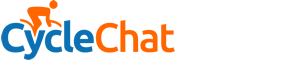

 ). They are all a lot better than the Lenovo laptop keyboard but 2 of them are still a bit on the rubbery side. One other membrane one (Logitech) is not too bad, but would never be a real pleasure to use. The 4th keyboard feels/sounds like it has mechanical switches. It isn't as good as an original IBM keyboard but I could definitely live with it. It has a PS2 connector but I'm sure that I have a PS2-to-USB adaptor 'stored' somewhere! I also have a Microsoft optical mouse and spare monitor ready to go.
). They are all a lot better than the Lenovo laptop keyboard but 2 of them are still a bit on the rubbery side. One other membrane one (Logitech) is not too bad, but would never be a real pleasure to use. The 4th keyboard feels/sounds like it has mechanical switches. It isn't as good as an original IBM keyboard but I could definitely live with it. It has a PS2 connector but I'm sure that I have a PS2-to-USB adaptor 'stored' somewhere! I also have a Microsoft optical mouse and spare monitor ready to go. ... No matter - I found a Silvercrest (Lidl) Bluetooth mouse in the same drawer as the keyboard. That works really well with the Lenovo laptop too.
... No matter - I found a Silvercrest (Lidl) Bluetooth mouse in the same drawer as the keyboard. That works really well with the Lenovo laptop too.