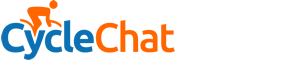Rab
Veteran
- Location
- Ayr, near Glasgae, y'know
I've done a fairly thorough search and struggled to find the answer to this numpty question.
I have always used a wired connection to a desktop, but have just purchased a new laptop for Mrs Rab to which she expects to connect wirelessly to the internet.
got a free router from Tiscali (Thomson TG585) and tried to install last night without success. Instructions are a bit pants to say the least
Now this is the bit I just don't get :-
I assume you have to wire the modem to the Router, but I don't seem to be able to do this. Only ports on the modem are the incoming telephone point and an outgoing plug to a usb connector on the computer.
I firstly just wired the Router (bypassing the existing modem) thinking there was a modem included in it, but I just get the message "no dialtone" when trying to connect.
The Router is connected to the desktop via an ethernet cable currently. is there anything else I need to do.
Completely confused by this
Thanks in anticipation
I have always used a wired connection to a desktop, but have just purchased a new laptop for Mrs Rab to which she expects to connect wirelessly to the internet.
got a free router from Tiscali (Thomson TG585) and tried to install last night without success. Instructions are a bit pants to say the least
Now this is the bit I just don't get :-
I assume you have to wire the modem to the Router, but I don't seem to be able to do this. Only ports on the modem are the incoming telephone point and an outgoing plug to a usb connector on the computer.
I firstly just wired the Router (bypassing the existing modem) thinking there was a modem included in it, but I just get the message "no dialtone" when trying to connect.
The Router is connected to the desktop via an ethernet cable currently. is there anything else I need to do.
Completely confused by this
Thanks in anticipation