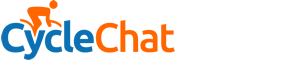I genuinely began to wonder whether I had wandered into a piss take and I was missing the joke. Sorry if I seemed terse but my reaction was genuine.
You can have a very good experience of Android if you adopt the infrastructure. This is why I thought it an odd notion to want to transfer files from a PC down a cable or via additional gadgets. The only time I find a need to attach my Android devices to a PC is when I am flashing the ROM for some reason (or when I can't find a charger).
These are the basics of how I set Android users up initially if they ask for help but it's their business but at the end of the day; the choice is theirs and if cables and wotnot are preferred so be it:
For starters I'll assume there is a working Google account on the phone. Believe it or not, more than once I have helped people who don't have a Google account having clicked "Skip" through all the setup screens. One person I know had each of Samsung's Galaxy S3, S3, S5 and S6 before getting one - they'd never installed a single app on any of them! Anyway...
On the phone:
1) If not already installed, install the apps: Drive, Photos and Play Music (all of them in the Play Store and published by Google). Other nifty things are available too like Google Keep for example which is for taking quick notes.
2) In the photo's app, turn on the setting to "Show Google Drive in your photos". Note that there is an option in the photo's app to free up space; this means that the copies of the photo's that are on the phone, that you took with its camera, are removed from the phone to free up space. You can still see them in the app, they're in "the cloud". If you do the steps below they'll be on your PC too.
3) Note that in Drive app you can opt to have any document available offline; that's the equivalent of downloading it to the phone with the advantage that you can still edit it anywhere and have it synchronised.
4) Just like the Drive app, you can download music in the Play Music app for playing offline, this applies even if you have no music subscription (see [4] in the next list)
On the PC (I assume Windows, I never used an Apple Mac, my own PC is Linux and works pretty much the same):
1) Get Chrome browser (I might be flamed but we're talking about the Google infrastructure so it's not an unreasonable step and it just works nice, especially for Google's Web Apps)
2) Install the Google Drive desktop app and get it set up (you need your login details). Any files that are in your Google drive are sync'd into a folder on your PC and vice versa. You never need to upload anything via a wire again, just save it on any device and it's there on all the others automagically. If you're on a Linux PC then you'll need third party alternatives (Insync is good but not free).
3) You can use Google Drive online (via Chrome) to create and edit documents, spreadsheets & slideshows or use the equivalent apps on the phone.
4) Install the Google Music Manager desktop app and set it up. This app uploads all of the music you own, the music stored in My Music on the PC, and makes it available via Google Play Music on the phone. In the phone app you can choose to stream your music or download it for playing offline; until you make it available offline it is not using any storage on the phone. This is all free (barring any network data costs, but you'll be using WiFi!) If new music arrives in the music folder of the PC, the desktop application will automatically sync it to your phone's library for you.
5) You can look at your photo's in the online photo's app of Google via a browser and you can also opt to have your Google Photos appear as a folder in your Google Drive and so sync'd to the PC as well (see [2]).
6) There's a "Keep" web app that can live on your Desktop too, if you install the Keep app on the phone. Contacts you can see in the Inbox or Gmail apps in a browser or in the Contacts app on the phone.
Ah, well.. Maybe I'm just drinking the Google Kool-Aid
 )
)