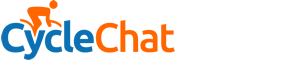Thanks @RoubaixCube I've pretty well sorted this, but I have learned quite a few things along the way.
On your specific points, I haven't seen a MSATA port, so I don't think this is an option. Will have another look though. The motherboard is limited to 16GB ram, but that should be more than enough.
Things learnt in no particular order:
On your specific points, I haven't seen a MSATA port, so I don't think this is an option. Will have another look though. The motherboard is limited to 16GB ram, but that should be more than enough.
Things learnt in no particular order:
- If you have a digital license then logging in to a Microsoft account is very useful because that stores the windows license key in the account. Result is that it doesn't seem to matter how many times you swap disks in the computer.
- Buy a disk caddy so you can still get stuff off the old disk.
- Make sure you have all the serial numbers, account passwords, key files, and other things needed for all of the apps you want to keep using. I had one app that uses a license file which was emailed to me when I first got this PC (2013). Wouldn't have been too much of a problem if it just stored the file on the disk somewhere, but this just set up some registry keys and the only source remaining was a very very old email.
- Write down and save somewhere secure all of the custom tweaks to any apps (eg Firefox, chrome, thunderbird). I have all the profiles on the data partition, but you have to know how to make the fresh installs of these apps use these instead of the standard profiles.
- Use the media creation tool to create the instalation "disk". You can copy this to DVD but I discovered the DVD's I had weren't big enough. Better to copy to a blank USB key. This needs to be at least 8GB. I had a 128GB key and this was formatted down to 32GB so that I could boot from that.
- Make sure you know where to get all the apps you want to retain. Not usually too much of a problem if you have a physical disk, but most things are downloaded now.
- I keep all my data on a separate partition so only needed to clone the whole partition onto the new disk and hook up the apps. This is much easier than copying lots of folders individually (and windows copying is S L O W)
- Get as big a disk as you can without spending a silly amount of money. 1TB disks are well under £100, but probably avoid unbranded disks for peace of mind. I did see what claimed to be a 2TB SSD for about £60 new. Its either a real bargain or not what you're expecting. I've gone for a 2TB WD blue for £175.
- Cloning an existing disk is usually much quicker than building up a clean install, but be aware that any faults on the original disk can make the cloning process fail. On another PC I was using macrium reflect to clone the disk and this found a bad sector or something about 2 hours into the copy and it just stopped. WD have a dedicated app on their support pages that gives the option to skip over the bad sectors. I never did find out what the failure was, but it doesn't seem to have affected anything.
- Check you have all your logins, passwords, and other stuff saved somewhere that doesn't rely on your installed applications. Can you remember all the email server settings for example? Use a password manager and keep the file safe somewhere, preferably somewhere that is accessible via your phone or tablet. There are lots of options. I use keypass with the file stored on Google drive so any changes or additions are available to all my devices.
- Keep archived copies of things like backup profiles so you don't need to re-create these on the new install. I've got about 10 that manage all of my backups and it's much easier to copy these back rather than figure out paths, logins, ftp settings etc. etc.
- Keep a note of all tweaks made to windows to aid privacy, performance, and stuff you don't want or need. I haven't got a touch screen or microphone so this stuff is just extra baggage that's no use to me.