Andy in Germany
Guru
- Location
- Rottenburg am Neckar
My computer has suddenly decided I can't access my User area because it has been 'Corrupted'. Does anyone have a way around this? I've tried turning it if and on again to no avail.
Fortunately I have two user areas with access to all the files, and most passwords are backed up, etc, but it is annoying.
Most annoying of all it gives me this message and then wants me to press "OK". It's not okay, thank you very much...
Fortunately I have two user areas with access to all the files, and most passwords are backed up, etc, but it is annoying.
Most annoying of all it gives me this message and then wants me to press "OK". It's not okay, thank you very much...
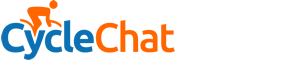
 . That's not what I would expect if it was an OS error. Something is very wrong
. That's not what I would expect if it was an OS error. Something is very wrong