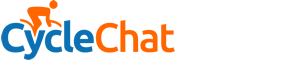swee'pea99
Squire
Came in to find my screen looking like this:

This happened once before, a couple of months back, but a couple of reboots seemed to sort it and I thought (hoped) that was that. And now it's back.
Again, I've rebooted a couple of times, and again it seems to have overcome its hissy fit and found Windows and started up and all is well. But I remain nervous....
On a friend's advice I downloaded a diagnostic prog, which reported:

I think the 'no entry' sign over the logo at the top refers to the fact that this drive, unlike the other two in the machine, is not 'SMART-enabled' (don't ask me why). Anyway, the bit that caught my friend's eye was down at the bottom, where it says Disk sectors - 0.
Now, to retrace my steps a little, the last time this happened, one thing I did was to run a chkdsk /r on the drive. I can't remember whether it found errors and fixed them or whether it didn't find any errors, but either way, when I rang a final chkdsk it reported that the disk was in good health, thank you & good day.
So - any conclusions? My friend suggested that given the recent disk all-clear, maybe it's the motherboard that's going?
I'm going to run another chkdsk /r, but it'll only do that next time I reboot, which I'm not over-eager to do, for fear it returns to its dead state.
Any advice/suggestions/recommendations very much appreciated.
This happened once before, a couple of months back, but a couple of reboots seemed to sort it and I thought (hoped) that was that. And now it's back.
Again, I've rebooted a couple of times, and again it seems to have overcome its hissy fit and found Windows and started up and all is well. But I remain nervous....
On a friend's advice I downloaded a diagnostic prog, which reported:
I think the 'no entry' sign over the logo at the top refers to the fact that this drive, unlike the other two in the machine, is not 'SMART-enabled' (don't ask me why). Anyway, the bit that caught my friend's eye was down at the bottom, where it says Disk sectors - 0.
Now, to retrace my steps a little, the last time this happened, one thing I did was to run a chkdsk /r on the drive. I can't remember whether it found errors and fixed them or whether it didn't find any errors, but either way, when I rang a final chkdsk it reported that the disk was in good health, thank you & good day.
So - any conclusions? My friend suggested that given the recent disk all-clear, maybe it's the motherboard that's going?
I'm going to run another chkdsk /r, but it'll only do that next time I reboot, which I'm not over-eager to do, for fear it returns to its dead state.
Any advice/suggestions/recommendations very much appreciated.