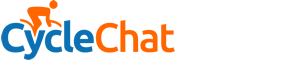Salty seadog
Space Cadet...(3rd Class...)
I have an old desktop pc that I revived with Lubuntu when it started playing up with Windows. It now will not boot up from the hard drive but will from the boot disk. But it will not let me complete a fresh install from the disc. I think the error message says grub bootloader failure.
Any ideas you Linux users out there?
I'll be back with the machine this afternoon.
Any ideas you Linux users out there?
I'll be back with the machine this afternoon.